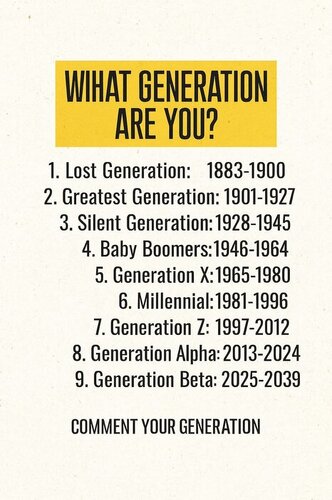Registrations are now fixed.
Member Statistics
- 80 Total Members
- 527 Most Online
-
 Jess_05 Newest Member ·
Jess_05 Newest Member ·

Everything posted by Angela
- Angela's Daily Trivia Game
-
Joey- Concrete Blonde
- Save Your Love- Great White
- Do you get flu shots every year?
- What Generation Are You?
Generation X- Say hello to the person above you
@Lavender- Last none internet thing that you did?
Heated leftover lasagna for lunch.- What Generation Are You?
- Silly Signs
- Quotes, Poems, Affirmations & Inspiration
- Memes & Funny Pictures
- Beautiful Scenery & More
- Hodgepodge Chat #2
- Christian Affirmations & Inspiration
- Christian Humor
- Animal memes
- Word Of The Day
paragon 1. a person or thing regarded as a perfect example of a particular quality- Word Of The Day
pristine 1. in its original condition; unspoiled- Angela's Daily Trivia Game
I'll post a multiple choice trivia question every day, sometimes more than once depending on activity. Sports, General, TV, movies, music, The Bible etc. Hints will be given if you're stumped. The Wright Brothers became famous in 1903 for being pioneers in what area? Television Physics Music Flight- What's For Dinner?
Leftover lasagna- What Was The Last Thing You Ate/Drank?
Oreos- More Animal Voiceovers
- The Good Ole Days
- What Color Are You?
I'm pink... Kind, generous, and full of love—you’re basically like a warm hug in human form. Even if you’re not aware of it, you have a deep capacity for compassion and empathy that makes you a comforting presence to the people in your life, and a positive force for good in the world. You have the biggest heart out there, and it’s your superpower. https://www.wikihow.com/What-Color-Am-I?mc_cid=a0f07504a8&mc_eid=7e3ca55a6b- Do you get flu shots every year?
Back to topAccount
Navigation
Search
Configure browser push notifications
Chrome (Android)
- Tap the lock icon next to the address bar.
- Tap Permissions → Notifications.
- Adjust your preference.
Chrome (Desktop)
- Click the padlock icon in the address bar.
- Select Site settings.
- Find Notifications and adjust your preference.
Safari (iOS 16.4+)
- Ensure the site is installed via Add to Home Screen.
- Open Settings App → Notifications.
- Find your app name and adjust your preference.
Safari (macOS)
- Go to Safari → Preferences.
- Click the Websites tab.
- Select Notifications in the sidebar.
- Find this website and adjust your preference.
Edge (Android)
- Tap the lock icon next to the address bar.
- Tap Permissions.
- Find Notifications and adjust your preference.
Edge (Desktop)
- Click the padlock icon in the address bar.
- Click Permissions for this site.
- Find Notifications and adjust your preference.
Firefox (Android)
- Go to Settings → Site permissions.
- Tap Notifications.
- Find this site in the list and adjust your preference.
Firefox (Desktop)
- Open Firefox Settings.
- Search for Notifications.
- Find this site in the list and adjust your preference.
- Save Your Love- Great White