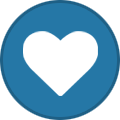Registrations are now fixed.
Member Statistics
- 82 Total Members
- 527 Most Online
-
 Jess_05 Newest Member ·
Jess_05 Newest Member ·

Everything posted by Angela
-
What is the last household chore you did?
Dishes
-
What was the last appliance you used?
Refrigerator
- A To Z Hearth & Home
-
What's For Dinner?
Don't know yet...pot pie or takeout again.
- A-Z Food & Drink
- A to Z Of Health & Medicine
-
Insomnia
Watch tv, play games on my tablet.
-
Welcome Jake
Hello and welcome aboard @Jake it's a pleasure to meet you 👍👍
-
Good morning/afternoon/evening/night
- What's your day?
- What Are You Thankful For Today?
Quiet days- What's your time?
3:37pm- Who did you last talk to?
Had an explosive conversation with @Lavender- How are you feeling today?
Feeling ok- Last none internet thing that you did?
Emptied ice trays and refilled them.- What's your weather at the moment?
Very cloudy, cooler temperatures- A To Z Halloween Costumes
Ghostbusters- What's In My Trick Or Treat Bag? A To W
- A To Z Holidays & Celebrations
Saint Patrick's day- What Was The Last Thing You Ate/Drank?
Tootsie rolls- Forum Changes
So cool. Thanks 😊👍- Who Will Post Next?
- The IHOP Alphabet Game
International House of Jesus- A To Z Words Containing The Letter Z
Freeze- Go back in time as far as possible
Thursday 28th August 2025 - What's your day?
Back to top