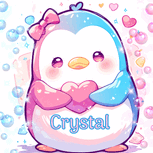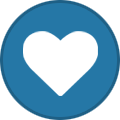Registrations are now fixed.
Member Statistics
- 80 Total Members
- 527 Most Online
-
 Jess_05 Newest Member ·
Jess_05 Newest Member ·

Everything posted by Crystal
-
give a Flower
- What's your time?
5:19PM- Who Will Post Next?
- Hodgepodge Chat #2
Very much the same!- Hodgepodge Chat #2
That's what they say -- in many situations found family is better than blood. I definitely agree with that.- Hodgepodge Chat #2
No one where I live, no. My sister kind of supports me, but she has her own life. So it's just me. It's a struggle, and with everything else going on it's just...hard right now.- Hodgepodge Chat #2
I'm glad your father is on that side of things. Mine's the total opposite, sadly. No support, no love, no understanding. Wants nothing to do with..."that thing" I've become. A loving father is a rare gift, so I'm glad you can see him for all he is.- Hiya!
- Who Will Post Next?
- 🎊🎉Happy Birthday, Lavender (Oct. 18)🎊🎉
Yay!! Happy Birthday @Lavender, hope you have an incredible day- Hodgepodge Chat #2
I love that, when people find themselves and feel the liberation of being their true selves. There's no greater feeling!- A-Z Movies
- Hodgepodge Chat #2
I wish my relationship with my father was a good one. Would be nice, but sadly I got the other end of that pendulum, the one that doesn't understand and therefore doesn't like who and what I am. We don't talk, we don't interact, and he doesn't respect anything about me. Oh well...just made me happier to make friends and build my family outside of my blood.- Who Will Post Next?
- Hodgepodge Chat #2
Well I'm glad the kid's being talked to, and sorry your wife had a bad day, but glad that you managed to make her happier, hopefully you have a wonderful evening together! I love that you take care of your dad, too, that's fantastic! I would 100% do the same if I were in your position, family first.- Hodgepodge Chat #2
That's so cool, those trucks are incredible! I can understand spending when they're around!- 🎉🎊Happy Birthday, Crystal 🎉🎊
Aww, thank you!! :)- Have you ever had any type of surgery?
Kidney surgery when I was 14 to fix a blocked passage and remove hydronephorsis, an infinite amount of surgeries on my feet, including one to permanently remove my two large toenails and re-seat the nail-beds, 8 different surgeries on my legs to take care of vascular issues, surgical removal of an enlarged kidney stone...and I think there were more, but my brain is going blank.- Hodgepodge Chat #2
That sounds fantastic! Nice and simple upkeep, and I'm glad your wife loves them, too! Happy early anniversary to you both- Who Will Post Next?
- What's your weather at the moment?
Sunny and hot here!- What's your time?
11:56am- Who did you last talk to?
My mother- Good morning/afternoon/evening/night
Good afternoon- Who Will Post Next?
Nope, sorry Emerald? - What's your time?
Back to top