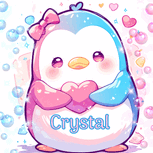Registrations are now fixed.
Hodgepodge Lodge Rules
Featured Replies
This topic is now closed to further replies.
https://hodgepodgelodge.co.uk/topic/835-hodgepodge-lodge-rules/
Followers