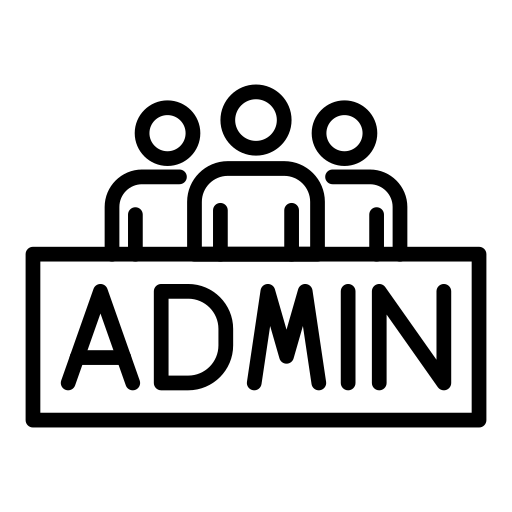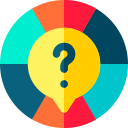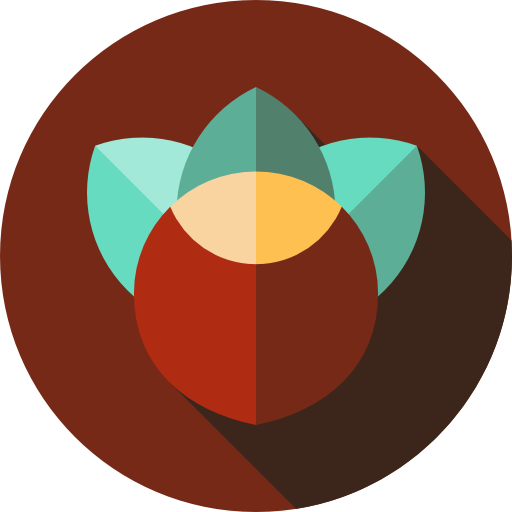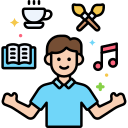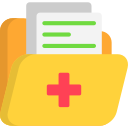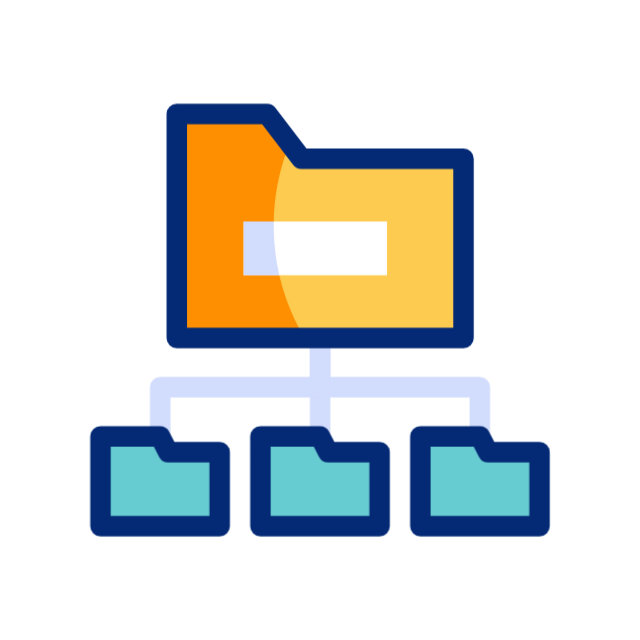Forums
-
The Front Desk
-
Latest forum news and you're welcome to leave any feedback or suggestions.
- 519 posts
-
A forum for forum admins and non admins to share advice, opinions, information and more with each other. Must have 50 posts to access this forum.
- 35 posts
-
-
Hodgepodge Lounge
-
Relax and engage in casual conversations on everyday life, hobbies, and interests.
- 960 posts
-
Answer questions of the day, Take fun quizzes, create polls and more fun light hearted content.
- 321 posts
-
A hodgepodge of topics that don't fit elsewhere. Educational content, Faith and Spiritual, celebrations, holidays and more.
- 834 posts
-
Chat about movies, soaps, TV, music, books, and everything fun in entertainment.
- 753 posts
-
-
That's Life
-
Share stories, tips, and photos of your pets and favourite animals.
- 215 posts
-
Food & drink, chores, and the ups & downs of everyday life.
- 703 posts
-
Share advice, experiences, and support on all aspects of health.
- 917 posts
-
A place to share opinions and updates on breaking news.”
- 76 posts
-
-
Archives
-
Topics that have ran their course. READ ONLY.
- 8.6k posts
-
Members recently online 37
- Angela
- Lavender
- Crystal
- Kyng
- Debbie
- Jake
- Kimi
- LizMarie
- WhyMe
- Shortie
- MamaFrankie
- Joan
- Nicola
- Emerald
- MaddyGreen
- Nabeela
- burtie
- sabrina
- SimonBudge
- JackKonstas
- Krissycakes09
- Smokey
- lisa
- OliverKonstas
- HenryThornton
- cheesy-bre
- willowtigger
- Nilla
- tanya6mason
- toetapping
- Dylan
- Lee
- ToddMurphy
- Hope
- MrDawn
- WillSmeed
- safia